basic
0-- id: basic title: Basic
sidebar_label: Basic
This is a very typical example that detect and track one target image, and display a 3D effects on top.
We have a step-by-step tutorial in Quick Start. If you are new to MindAR, please check that out to understand some basic principles.
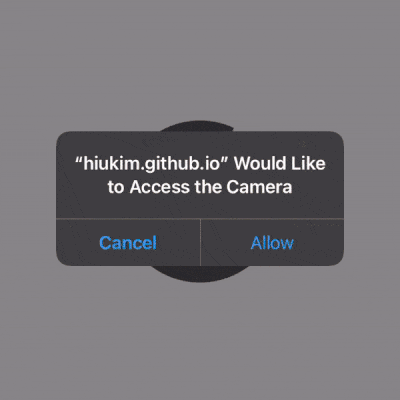
Try it out
Live DemoYou can use the following target image for testing:
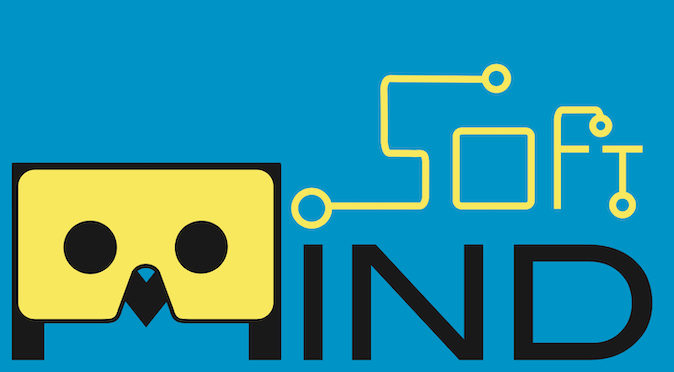
Source
<html>
<head>
<meta name="viewport" content="width=device-width, initial-scale=1" />
<script src="https://aframe.io/releases/1.5.0/aframe.min.js"></script>
<script src="https://cdn.jsdelivr.net/npm/mind-ar@1.2.5/dist/mindar-image-aframe.prod.js"></script>
</head>
<body>
<a-scene mindar-image="imageTargetSrc: https://cdn.jsdelivr.net/gh/hiukim/mind-ar-js@1.2.5/examples/image-tracking/assets/card-example/card.mind;" color-space="sRGB" renderer="colorManagement: true, physicallyCorrectLights" vr-mode-ui="enabled: false" device-orientation-permission-ui="enabled: false">
<a-assets>
<img id="card" src="https://cdn.jsdelivr.net/gh/hiukim/mind-ar-js@1.2.5/examples/image-tracking/assets/card-example/card.png" />
<a-asset-item id="avatarModel" src="https://cdn.jsdelivr.net/gh/hiukim/mind-ar-js@1.2.5/examples/image-tracking/assets/card-example/softmind/scene.gltf"></a-asset-item>
</a-assets>
<a-camera position="0 0 0" look-controls="enabled: false"></a-camera>
<a-entity mindar-image-target="targetIndex: 0">
<a-plane src="#card" position="0 0 0" height="0.552" width="1" rotation="0 0 0"></a-plane>
<a-gltf-model rotation="0 0 0 " position="0 0 0.1" scale="0.005 0.005 0.005" src="#avatarModel"
animation="property: position; to: 0 0.1 0.1; dur: 1000; easing: easeInOutQuad; loop: true; dir: alternate"
>
</a-entity>
</a-scene>
</body>
</html>