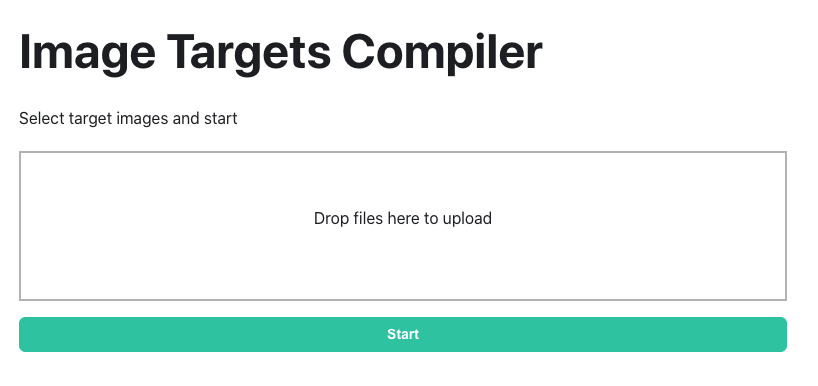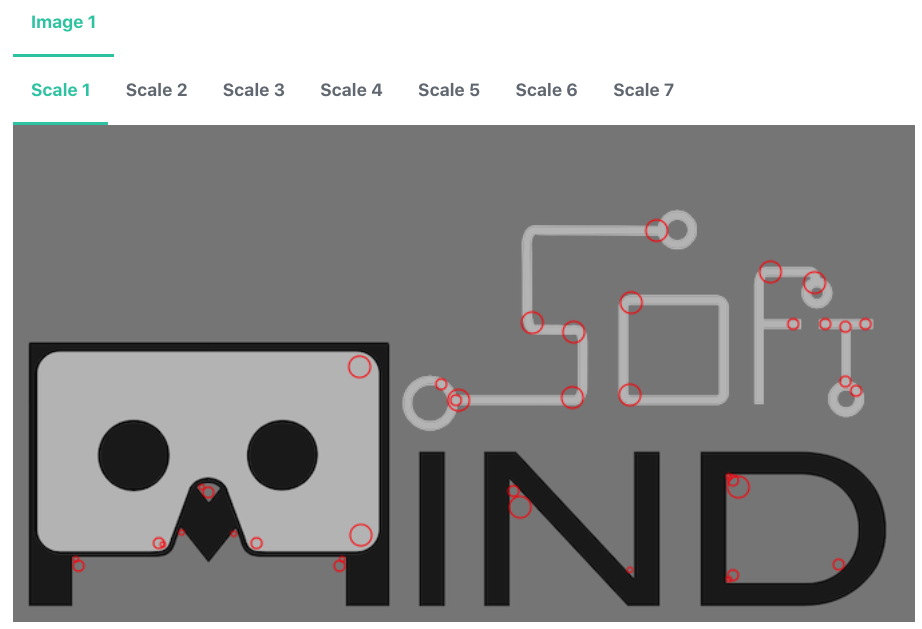Compile Target Images
Before working on the webpage, we first need to preprocess (a.k.a. compile) the images. We need to scan the images and extract interesting locations (a.k.a. feature points) so we can detect and track the images later.
This preprocessing step takes time, therefore we want to do it beforehand as to reduce the loading time when users actually use your AR app later.
MindAR comes with a super friendly compilation tool to do this. Image Targets Compiler
step 1 - select your images
Head over to the compiler and you will see this
In this QuickStart demo, we will be using this image, so please download this image first
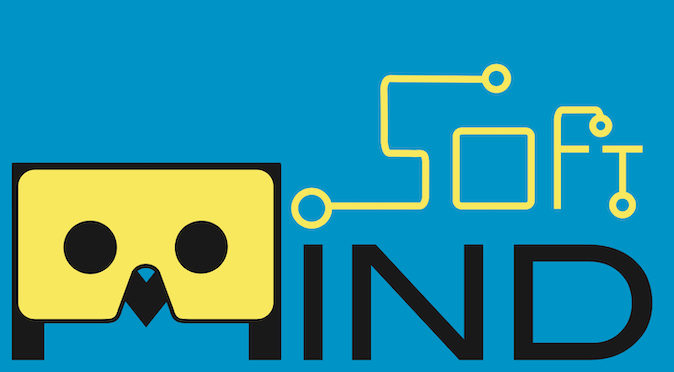
Then, drop this image to the compiler and click Start.
step 2 - visualize the features
Once the compilation is done, we will see some features visualization.
This visualization tool gives you an idea of the feature distributions of your images. In general, you want to have good amount of features with well distribution. Actually, this sample isn't a very good one because you can see a blank space on the top left corner.
If you want to learn more about that, this article series give a detailed explanation about how to choose good target images. https://blog.pictarize.com/how-to-choose-a-good-target-image-for-tracking-in-ar-part-1/
step 3 - download .mind file
At the bottom of the visualization, you will see a Download button. This will gives you a targets.mind file. It stores the feature data in compact format, and we will need this later when building the webpage.