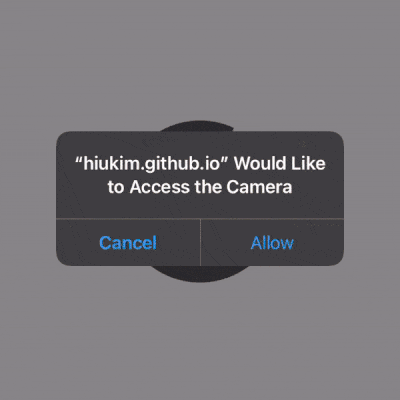3D Assets
It's an augmented reality app, so it's not fun without some 3D assets!
Adding assets
The first thing we need to do is to add some assets to the scene. In AFRAME, we do this by a-assets. Add this block of code inside the <a-scene/> element
<a-assets>
<img id="card" src="https://cdn.jsdelivr.net/gh/hiukim/mind-ar-js@1.2.5/examples/image-tracking/assets/card-example/card.png" />
<a-asset-item id="avatarModel" src="https://cdn.jsdelivr.net/gh/hiukim/mind-ar-js@1.2.5/examples/image-tracking/assets/card-example/softmind/scene.gltf"></a-asset-item>
</a-assets>
The first one is actually our target image. The second one is a 3D model in gltf format. AFRAME basically supports all the standard 3D format, so you can probably replace it with the models of your choices later.
Construct the scene
Now we can replace the dull rectangular plane in the earlier example with an image asset.
<a-plane src="#card" position="0 0 0" height="0.552" width="1" rotation="0 0 0"></a-plane>
Also, we will add an animated 3D model on top of the image.
<a-gltf-model rotation="0 0 0 " position="0 0 0.1" scale="0.005 0.005 0.005" src="#avatarModel" animation="property: position; to: 0 0.1 0.1; dur: 1000; easing: easeInOutQuad; loop: true; dir: alternate">
The scale of the 3D model we use here was normalized to -1 to 1, therefore we set an appropriate scale 0.005. We also have an animation to make the model oscillate between 0 to 0.1 in z-axis. We will not go into the details of the animation, but they are just standard AFRAME stuff.
Finally, we have also modify some rendering properties inside <a-scene> (Optional)
color-space="sRGB" renderer="colorManagement: true, physicallyCorrectLights"
Sorry, I'm not entirely sure what that does, but it seems like the rendering is prettier. You can skip this and still see the effect, not a big deal.
Putting it together
Putting it together, your html page is something like below.
<html>
<head>
<meta name="viewport" content="width=device-width, initial-scale=1" />
<script src="https://aframe.io/releases/1.5.0/aframe.min.js"></script>
<script src="https://cdn.jsdelivr.net/npm/mind-ar@1.2.5/dist/mindar-image-aframe.prod.js"></script>
</head>
<body>
<a-scene mindar-image="imageTargetSrc: ./targets.mind; showStats: true;" color-space="sRGB" renderer="colorManagement: true, physicallyCorrectLights" vr-mode-ui="enabled: false" device-orientation-permission-ui="enabled: false">
<a-assets>
<img id="card" src="https://cdn.jsdelivr.net/gh/hiukim/mind-ar-js@1.2.5/examples/image-tracking/assets/card-example/card.png" />
<a-asset-item id="avatarModel" src="https://cdn.jsdelivr.net/gh/hiukim/mind-ar-js@1.2.5/examples/image-tracking/assets/card-example/softmind/scene.gltf"></a-asset-item>
</a-assets>
<a-camera position="0 0 0" look-controls="enabled: false"></a-camera>
<a-entity mindar-image-target="targetIndex: 0">
<a-plane src="#card" position="0 0 0" height="0.552" width="1" rotation="0 0 0"></a-plane>
<a-gltf-model rotation="0 0 0 " position="0 0 0.1" scale="0.005 0.005 0.005" src="#avatarModel" animation="property: position; to: 0 0.1 0.1; dur: 1000; easing: easeInOutQuad; loop: true; dir: alternate">
</a-entity>
</a-scene>
</body>
</html>
The effect is what we saw in the Overview. Easy, right?