ThreeJS Image Tracking
This is sample application using three.js instead of AFRAME. The effect should be similar to Minimal
Try it out
Live DemoYou can use the following target image for testing:
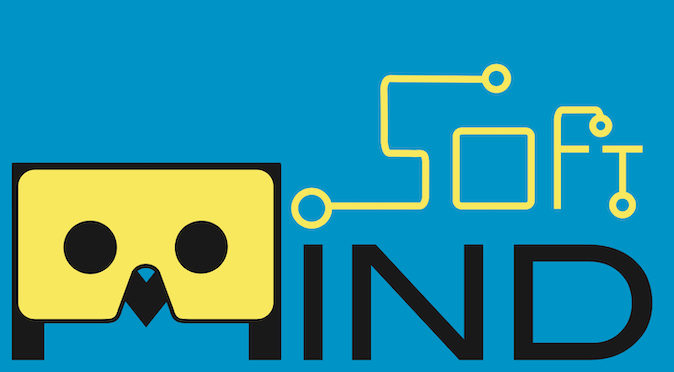
<html>
<head>
<meta name="viewport" content="width=device-width, initial-scale=1.0">
<script type="importmap">
{
"imports": {
"three": "https://unpkg.com/three@0.160.0/build/three.module.js",
"three/addons/": "https://unpkg.com/three@0.160.0/examples/jsm/",
"mindar-image-three":"https://cdn.jsdelivr.net/npm/mind-ar@1.2.5/dist/mindar-image-three.prod.js"
}
}
</script>
<script type="module">
import * as THREE from 'three';
import { MindARThree } from 'mindar-image-three';
const mindarThree = new MindARThree({
container: document.querySelector("#container"),
imageTargetSrc: "https://cdn.jsdelivr.net/gh/hiukim/mind-ar-js@1.2.5/examples/image-tracking/assets/card-example/card.mind"
});
const {renderer, scene, camera} = mindarThree;
const anchor = mindarThree.addAnchor(0);
const geometry = new THREE.PlaneGeometry(1, 0.55);
const material = new THREE.MeshBasicMaterial( {color: 0x00ffff, transparent: true, opacity: 0.5} );
const plane = new THREE.Mesh( geometry, material );
anchor.group.add(plane);
const start = async() => {
await mindarThree.start();
renderer.setAnimationLoop(() => {
renderer.render(scene, camera);
});
}
const startButton = document.querySelector("#startButton");
startButton.addEventListener("click", () => {
start();
});
stopButton.addEventListener("click", () => {
mindarThree.stop();
mindarThree.renderer.setAnimationLoop(null);
});
</script>
<style>
body {
margin: 0;
}
#container {
width: 100vw;
height: 100vh;
position: relative;
overflow: hidden;
}
#control {
position: fixed;
top: 0;
left: 0;
z-index: 2;
}
</style>
</head>
<body>
<div id="control">
<button id="startButton">Start</button>
<button id="stopButton">Stop</button>
</div>
<div id="container">
</div>
</body>
</html>